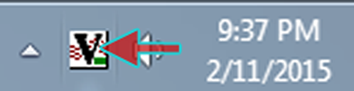Install VNC
- Download the TightVNC installer from and run it.

-
Click Next.

-
Place a checkmark in I accept the terms in the License Agreement and click Next.

-
Click Typical.

-
Click Next.

-
Click Install.

-
Wait for installation process to complete.

-
Type in a password for remote access (REMEMBER IT!). Under Administration Password select Do not use password protection. Click OK.

-
If prompted, ensure you run as ADMINISTRATOR and click OK.

-
Click Finish.

-
TightVNC is now installed. The tray icon should visible on your taskbar.